OpenWrt configuration. Users guide. Part 1. How to configure wifi in STA+AP mode.
Openwrt configuration in wi-fi STA+AP mode to connect to upstream wireless network explained. Based on NetSom and NetSom Development board but might be useful for another devices as common OpenWrt’s LuCi interface used.
Main disadvantage of this setup is speed drop twice to end client connected to our AP wireless virtual interface. Also AP interface will not be available until sta interface is connected to uplink (for now, will be resolved with fallback daemon). This is due to impossibility of virtual interfaces to work on different channels simultaneously, so physical interface must first acquire channel number after connecting station, so AP interface will also work on same channel.
Terminology
PHY – physical interface not showed in network interfaces but can be shown by iw list command with all information about interface available.
VIF – virtual interface, that is presented in system as wlan* network interfaces. There can be several vifs for each phy interface.
radio – just phy interface name in terms of openwrt naming scheme.
Setup
1. Login to web-page of device using it’s IP address (default 192.168.1.1). Username is root password by default is blank, so leave it empty.
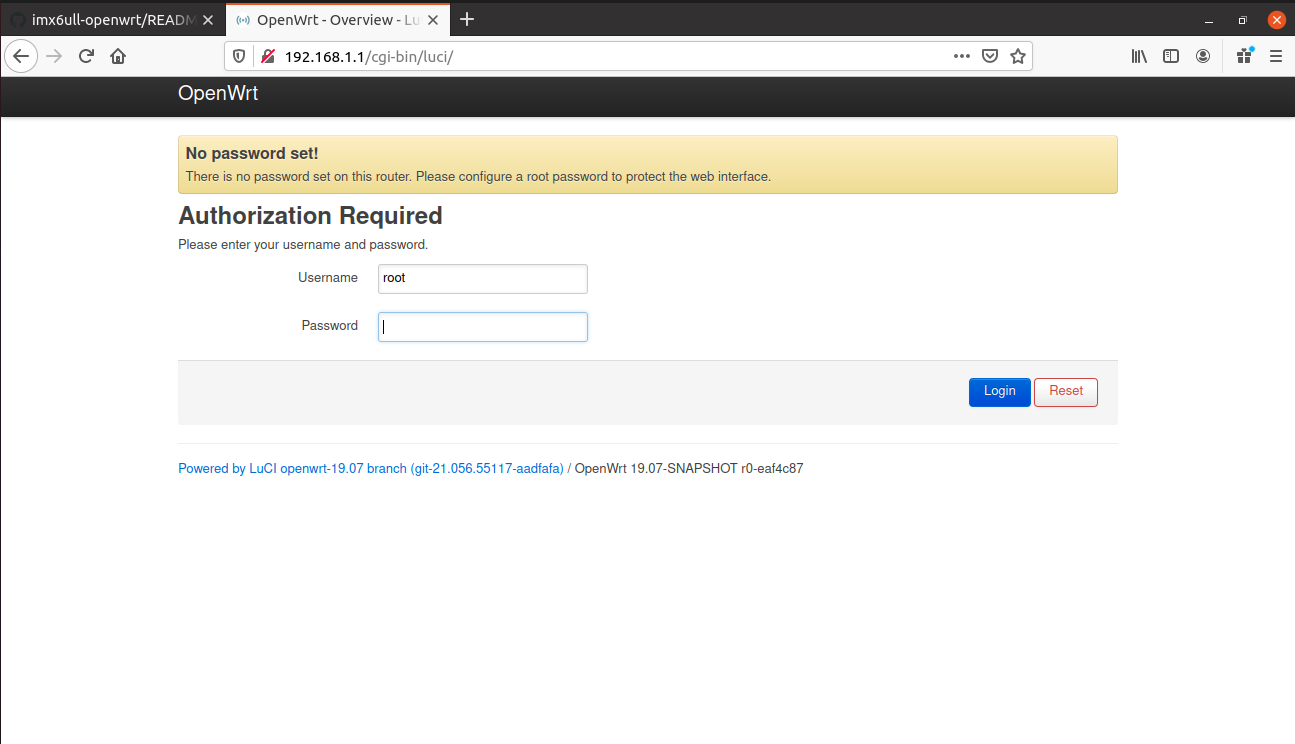
2. Navigate to network interfaces page with menu on top of page.
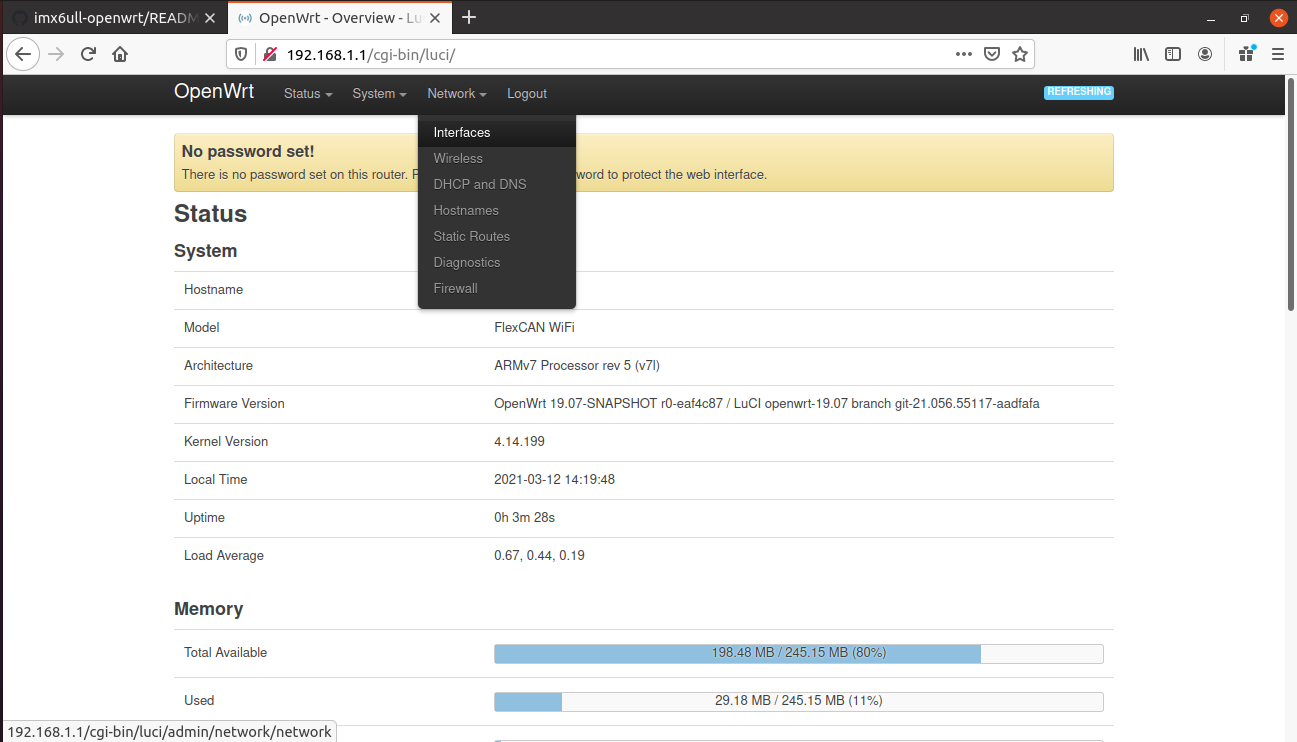
3. Push Add new interface… button.
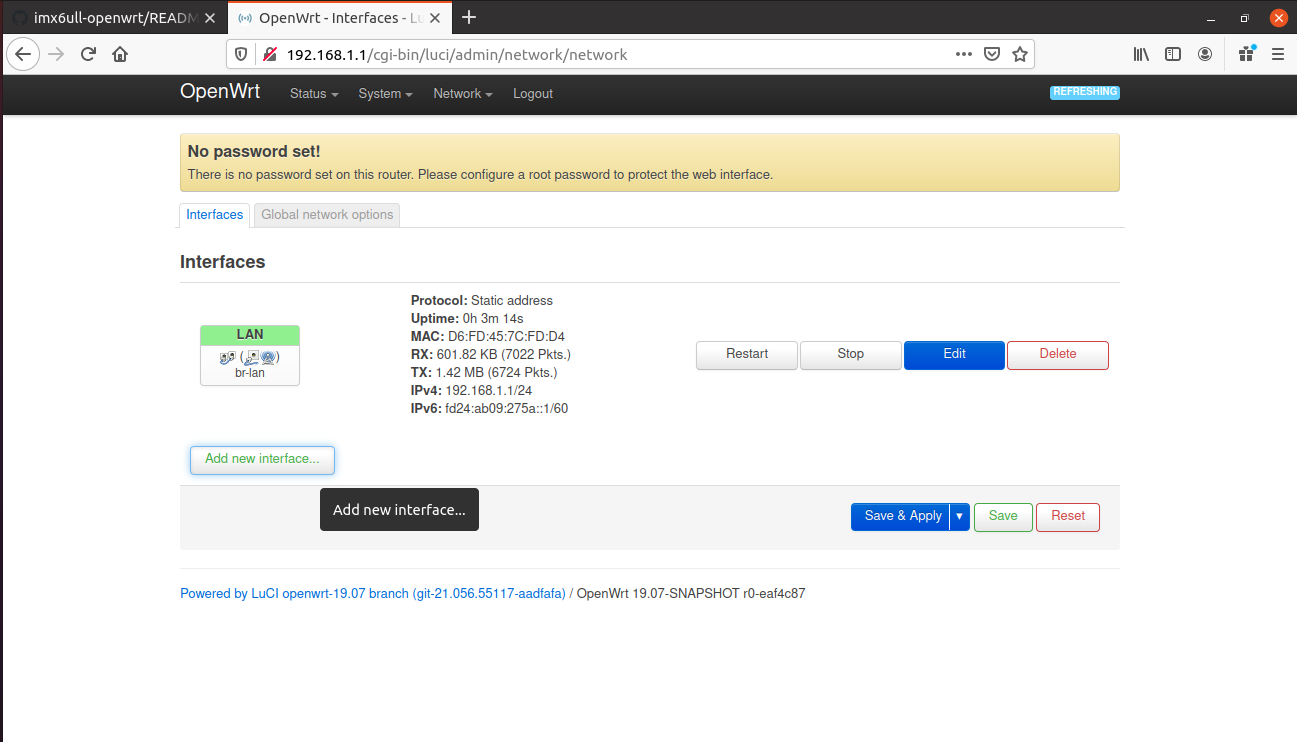
4.1 Here we add our outgoing network interface with name wwan and DHCP-client. After finished just push Create interface button.
WARNING! Don’t enable bridge on this interface as station vif cannot be added to bridge.
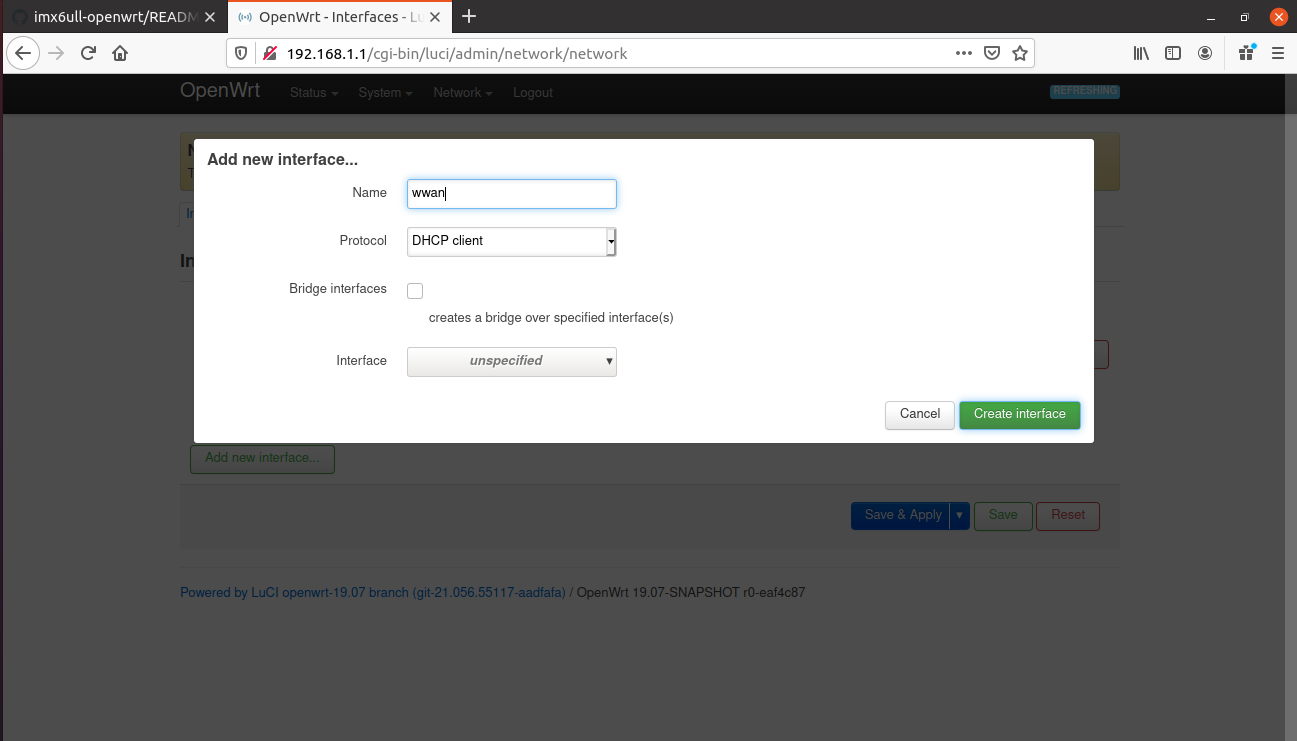
4.2 On next screen just Press Save
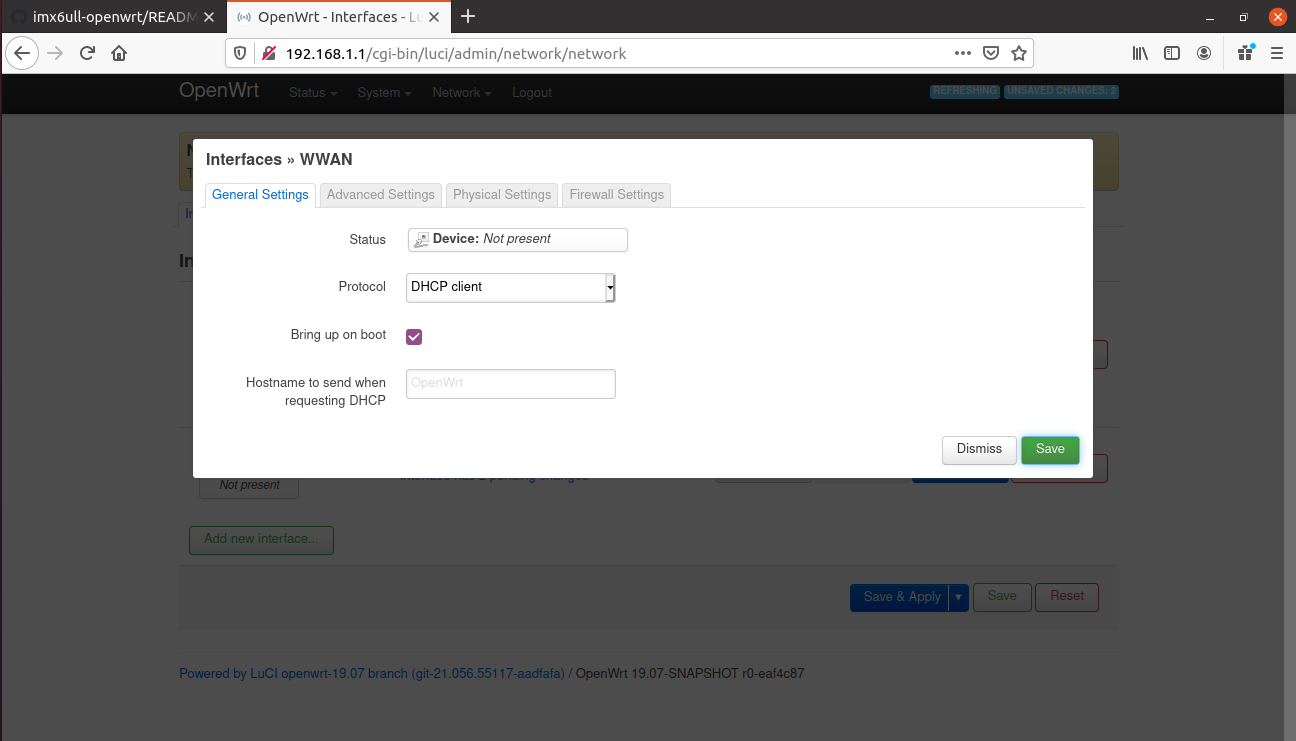
5. Navigate to firewall configuration with menu on top of page.
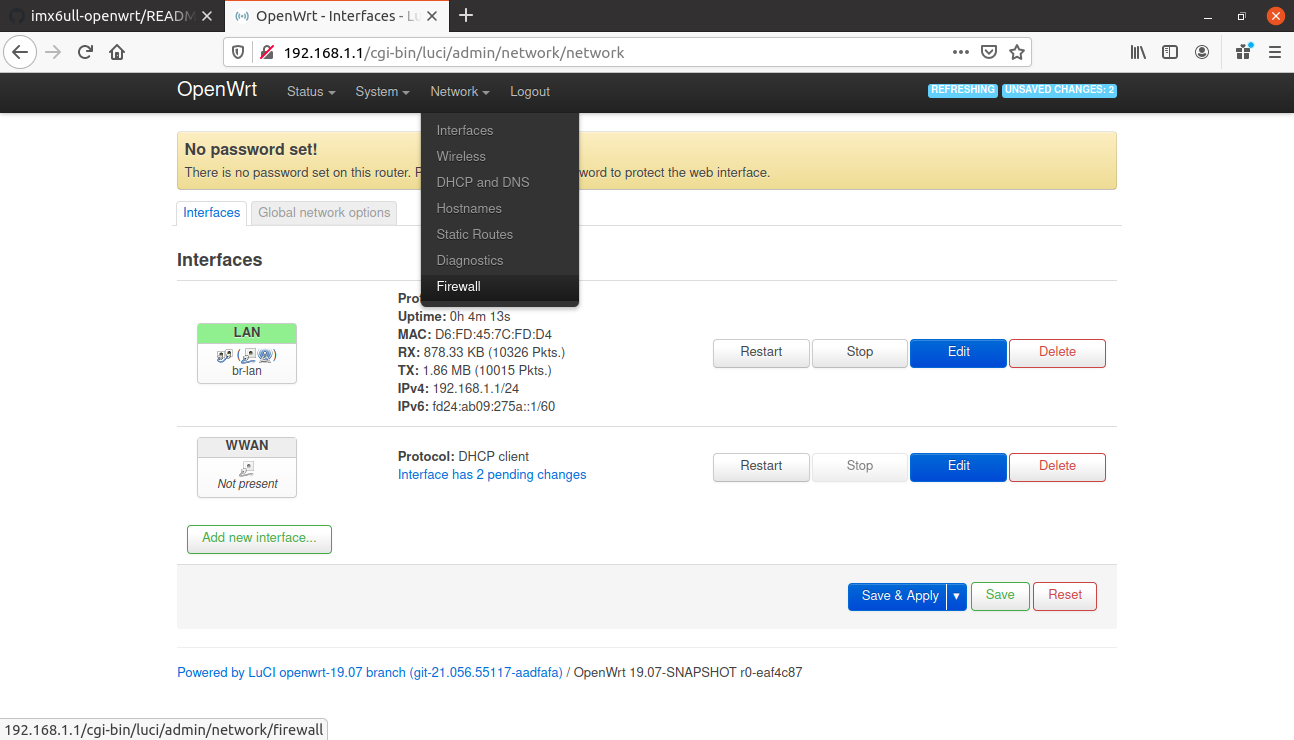
6. Push Add button to add new firewall zone.
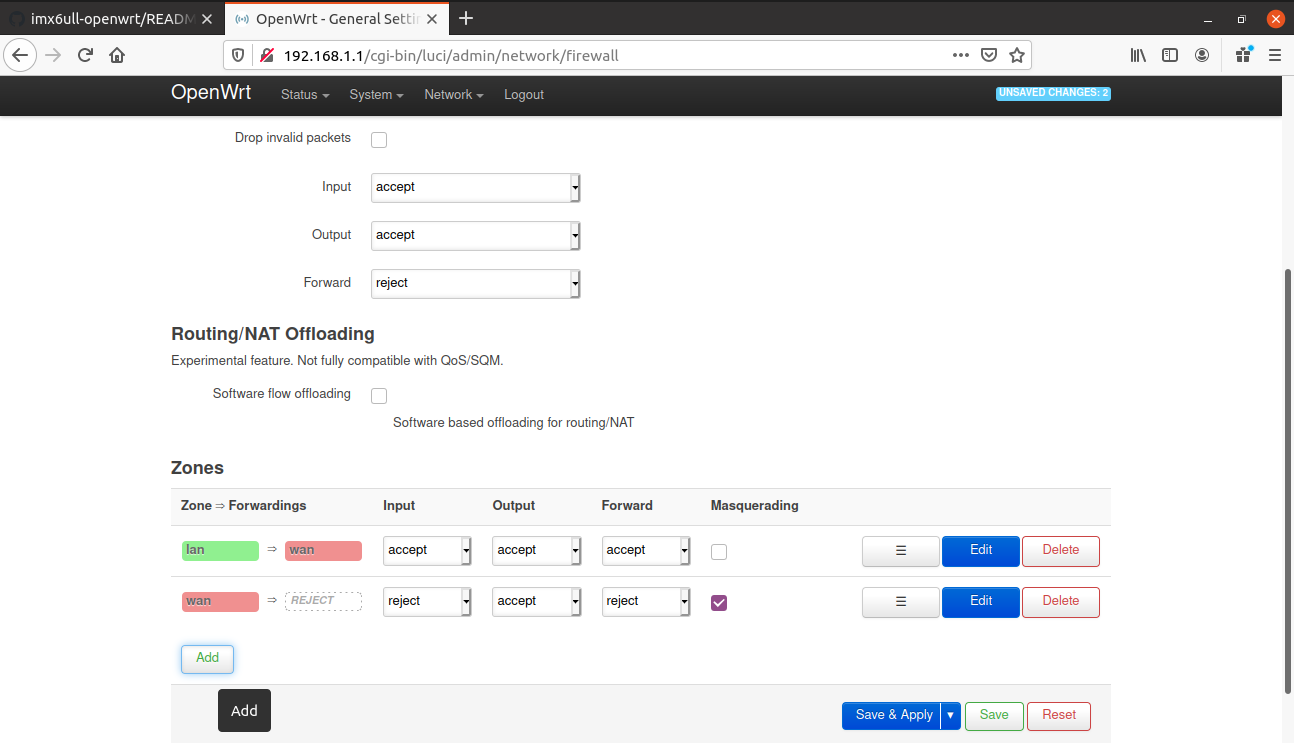
7. On this page we creating new firewall zone for our station named wwan. Be sure, that Input set to accept and Masquerading is enabled for outgoing traffic. We doing accept on Input to make configuration available (LuCi/telnet) from our uplink network.
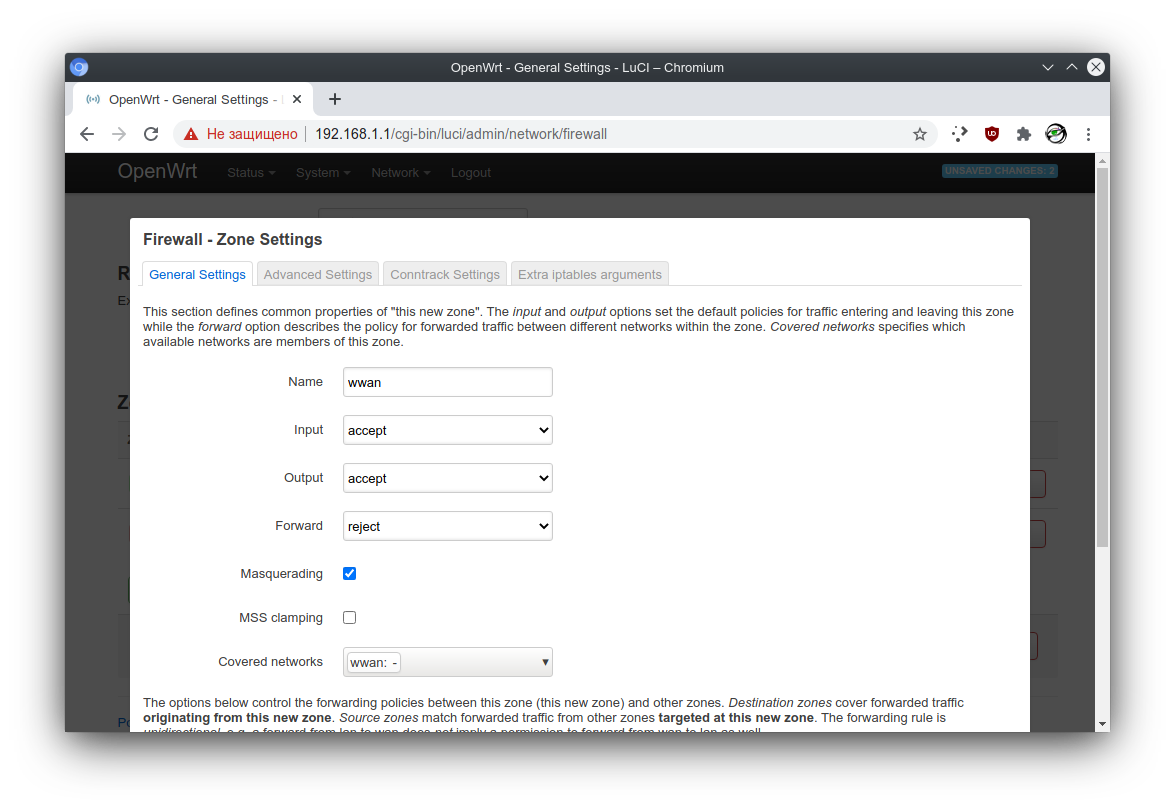
Here we set Covered networks to our previously created interface wwan and enable forwarding with lan zone to enable access to uplink for our own stations connected to our AP vif.

After finished push Save button.
8. Here push Save & Apply button to save network and firewall configuration at once.
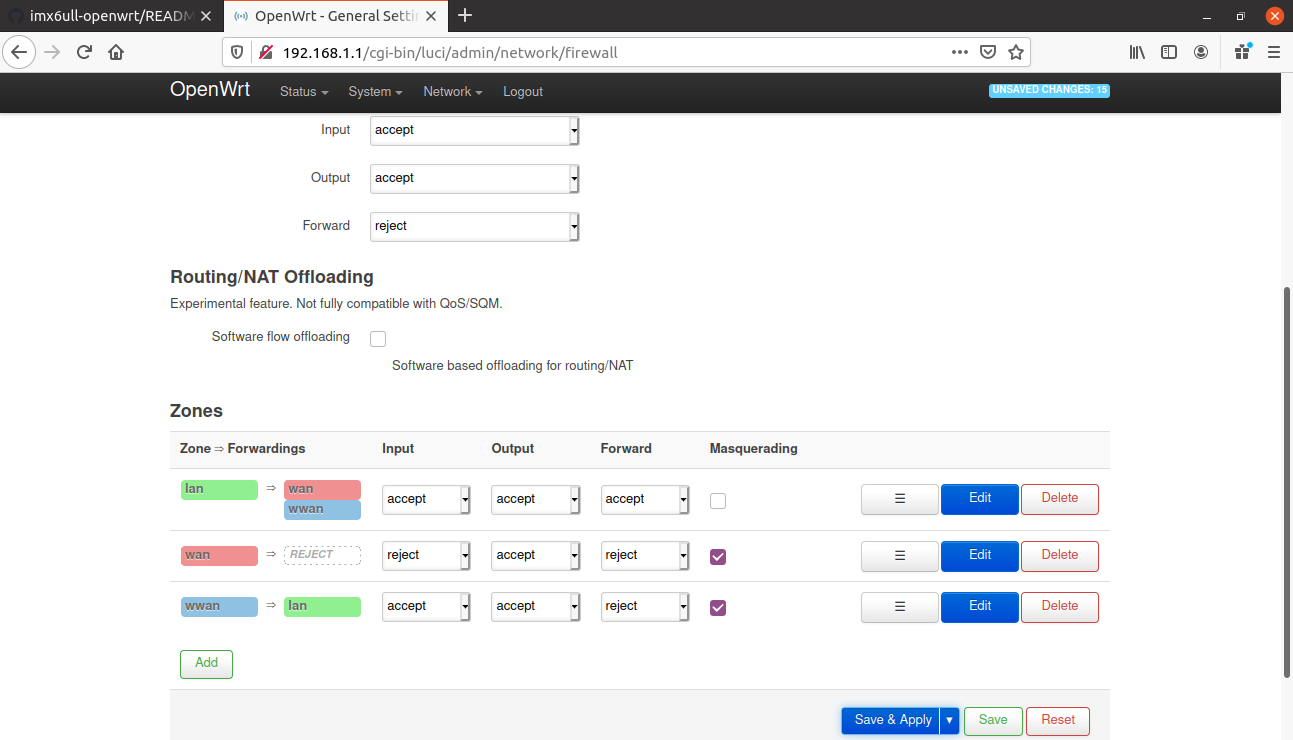
9. Navigate to Wireless configuration with menu on top of page.
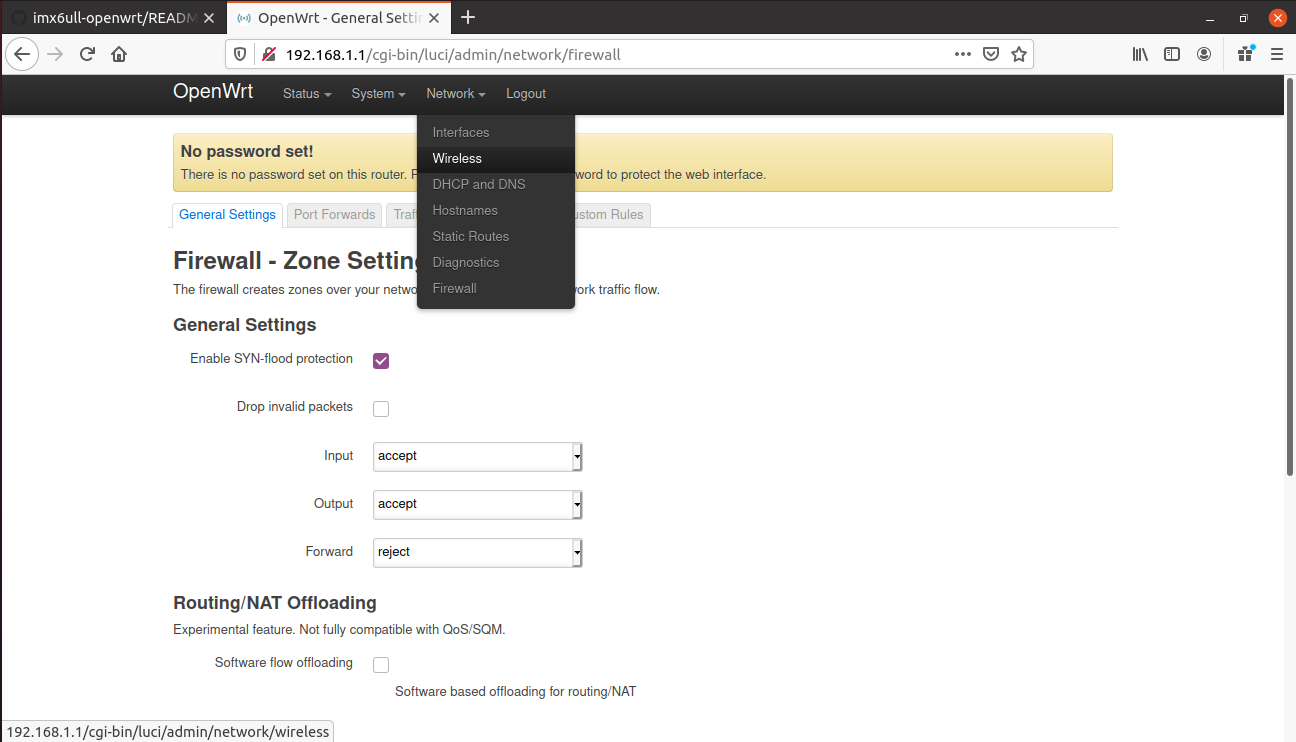
10. In order to add new station vif push Scan button on first row middle cell describing phy/radio interface.
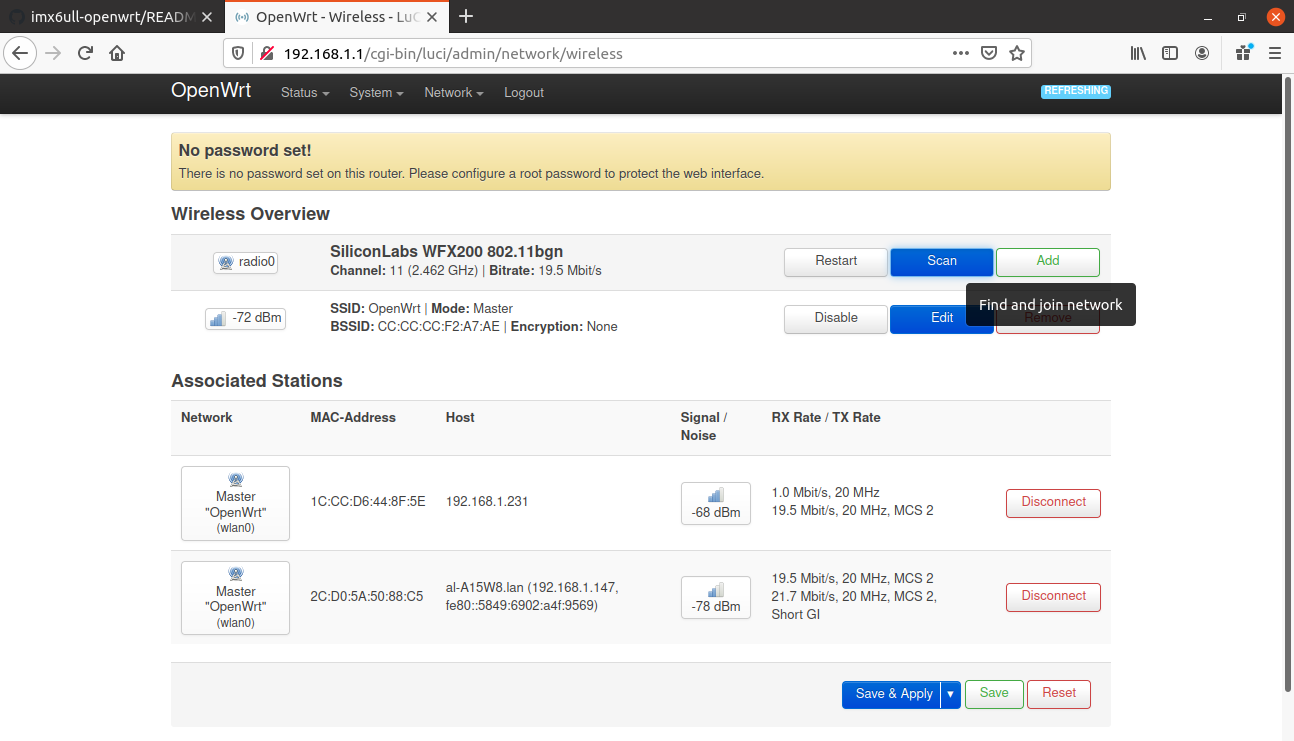
11. In openned window you will see scan results. Here you have to remember channel of your uplink network (in this case it is 1) and can select it by pressing Join Network button.
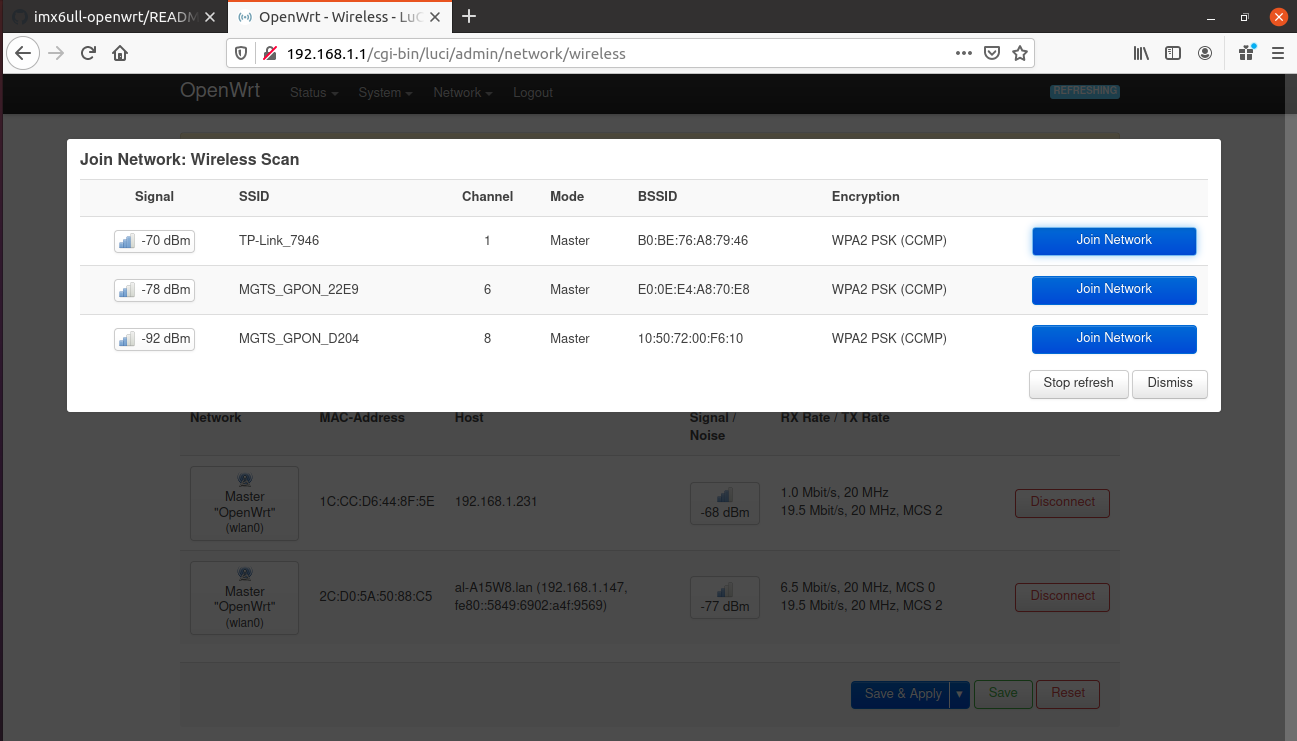
12. In this window you need to setup WPA/WPA2 encryption key of your uplink netowrk and Assign previously created wwan firewall zone. Name of the network should be wwan. At the end push Submit button.
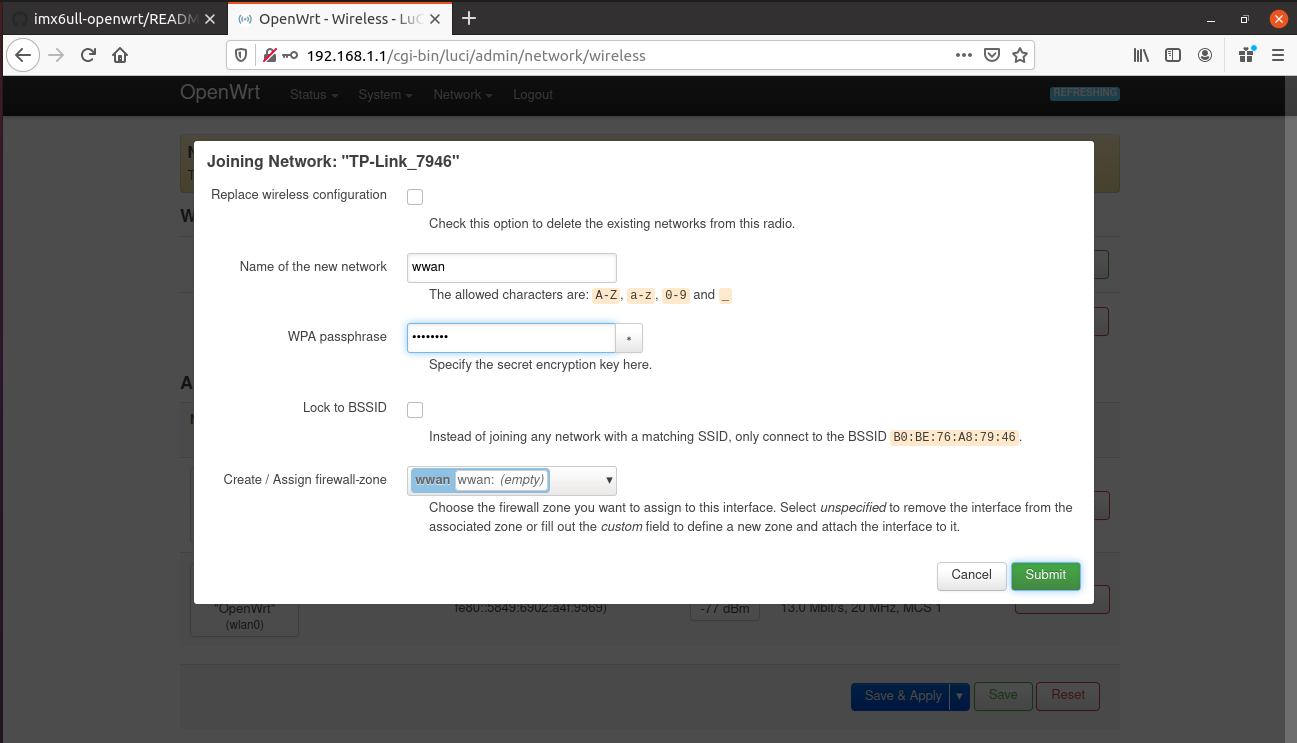
13. In this window you only need to setup proper channel number from step 11. In this example we set channel 1.
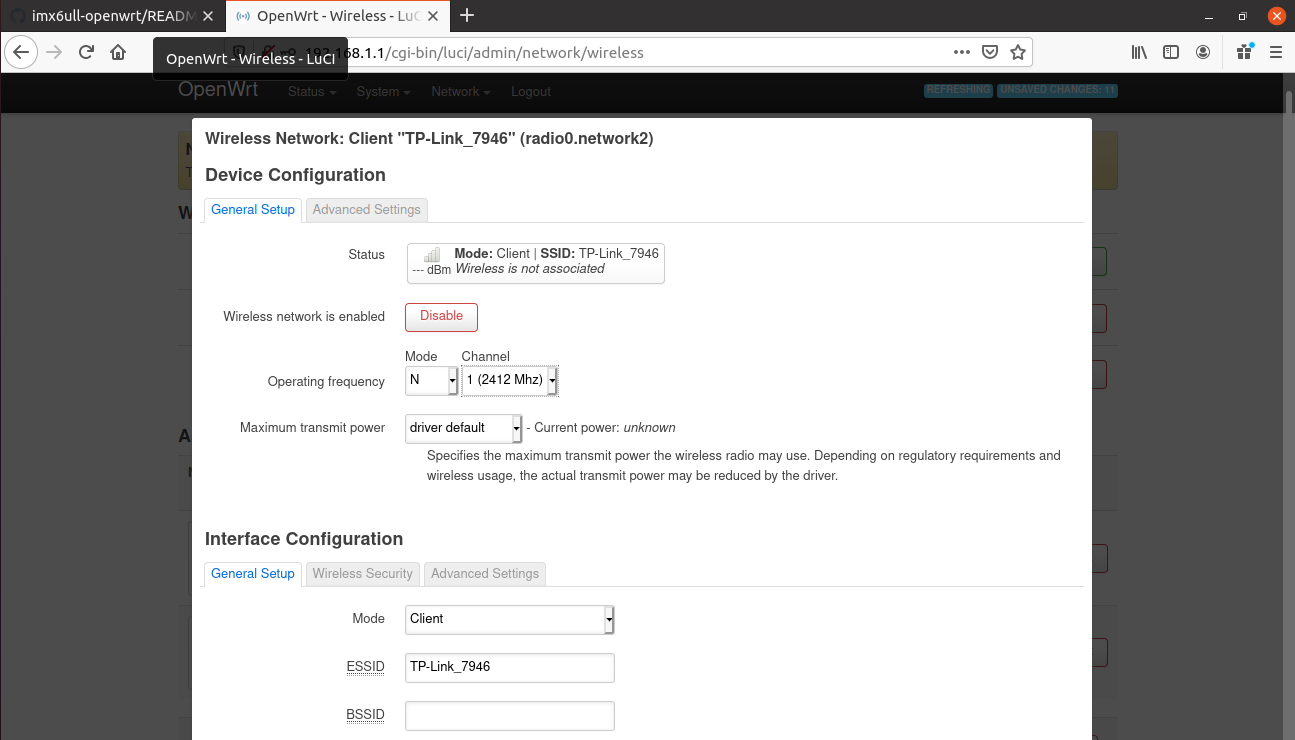
14. Scroll down and press Save button.
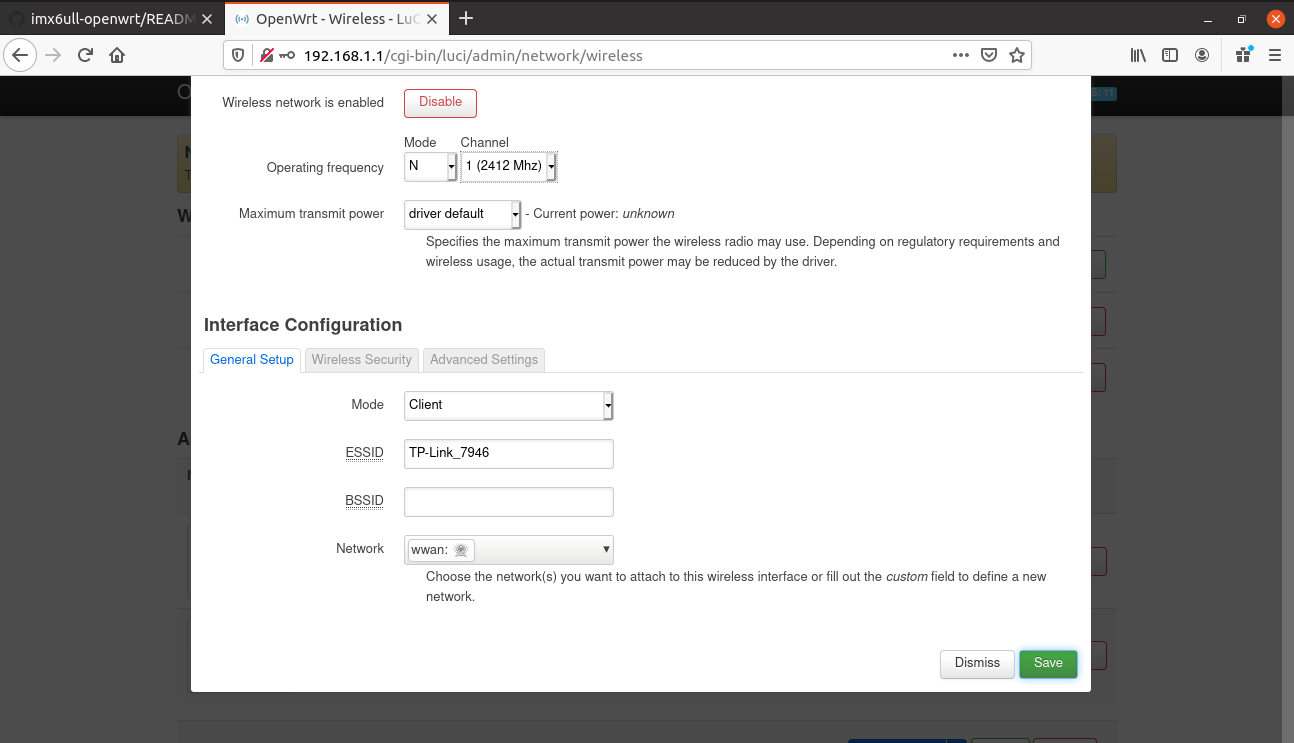
15. At the end just push Save & Apply button athe bottom of main page.
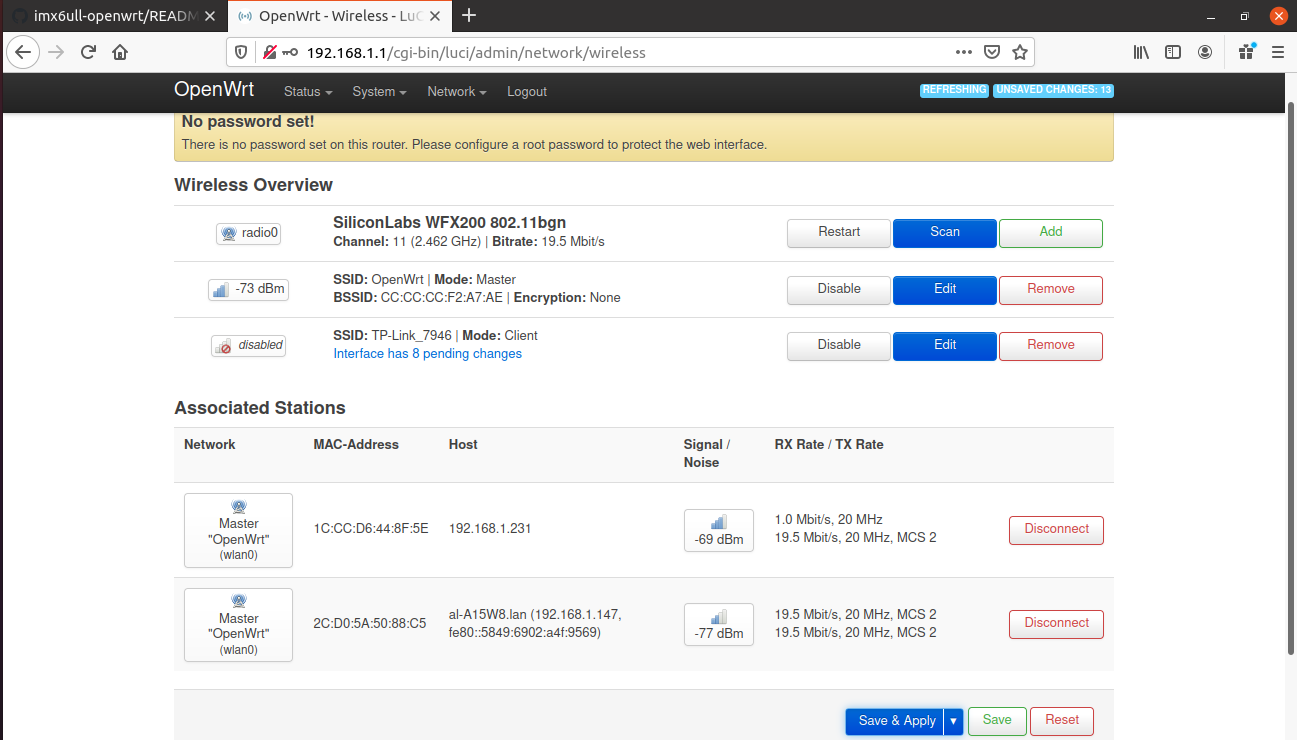
After parameters is applied everything should work fine. AP interface will go up after station interface successfully connects to uplink.
Other articles.
Keep following as here at our telegram channel.

